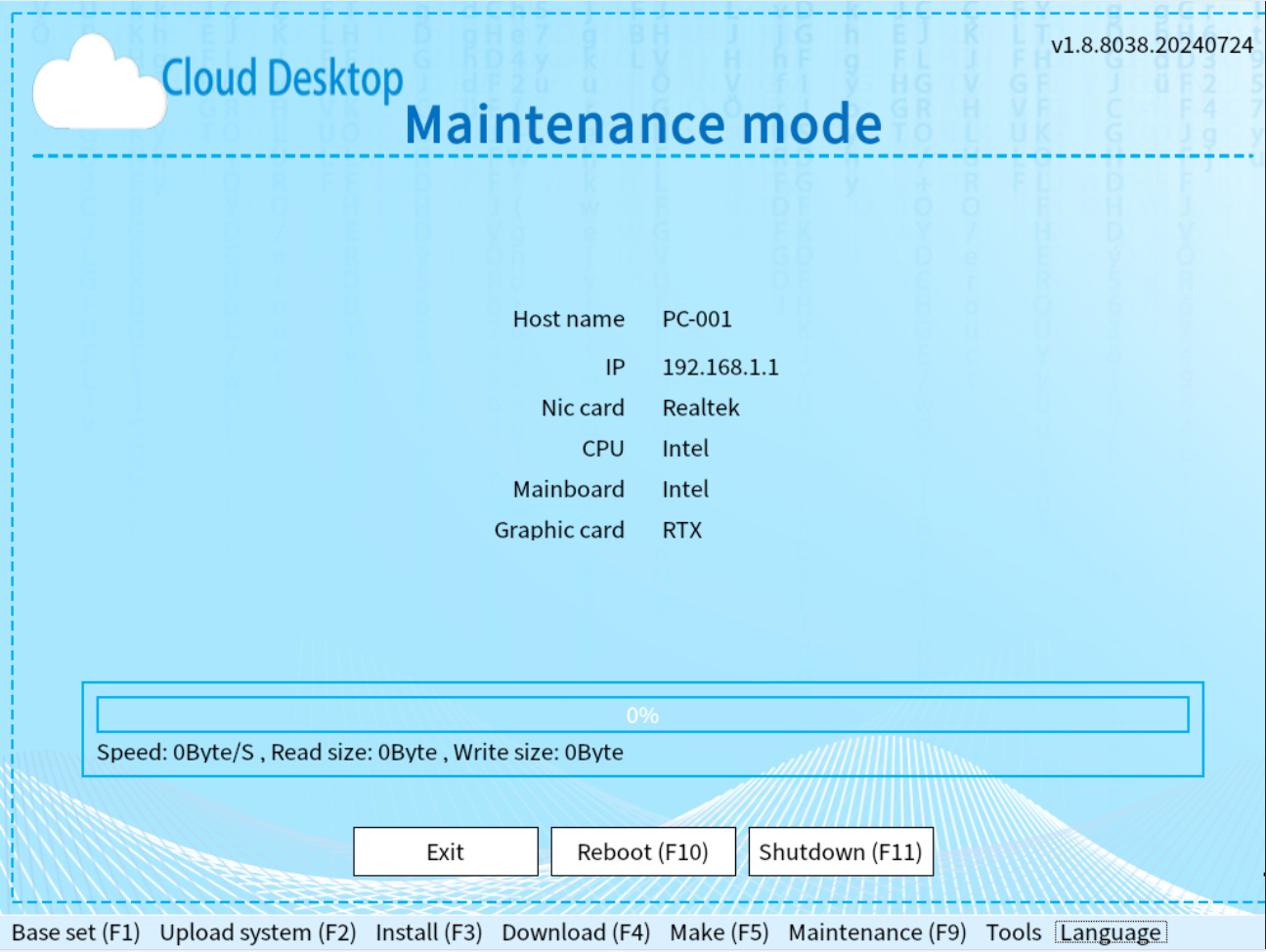Maintenance Tool
Introduction
The Maintenance Tool is a powerful software designed to help you easily manage and maintain local VHD boot systems. This tool supports independent booting from PXE network, USB drive, and local VHD boot menu, offering a variety of practical functions including installing and maintaining local VHD boot systems, uploading operating systems, copying and compressing VHD files, and setting drive letters.
The Maintenance Tool is usually released together with the cloud desktop server, located in the `web\iso` subdirectory of the server installation directory, in the form of a `grub2.iso` file.Installation
If the computer has a hard drive, you can install the Maintenance Tool on the hard drive to enable local booting. If the computer does not have a hard drive or you do not wish to install it on the hard drive, you can install the Maintenance Tool on a USB drive or boot from the PXE network.
Install on USB Drive
Prepare a blank USB drive, insert it into the computer, run the UltraISO program, open the grub2.iso file located in the web\iso subdirectory of the server installation directory, and burn it to the USB drive. Then, restart the computer and boot from the USB drive.
If the USB drive already has the Ventoy system installed, you can directly copy the grub2.iso file from the web\iso subdirectory of the server installation directory to the root directory of the USB drive. Then, restart the computer and boot from the USB drive.
Install on Hard Drive
Use the USB drive with the Maintenance Tool installed or boot from the PXE network to enter the Maintenance Tool interface. After completing the basic settings, set the hard drive partition parameters in the installation interface and begin the installation. Once the installation is complete, restart the computer to boot the Maintenance Tool from the hard drive.
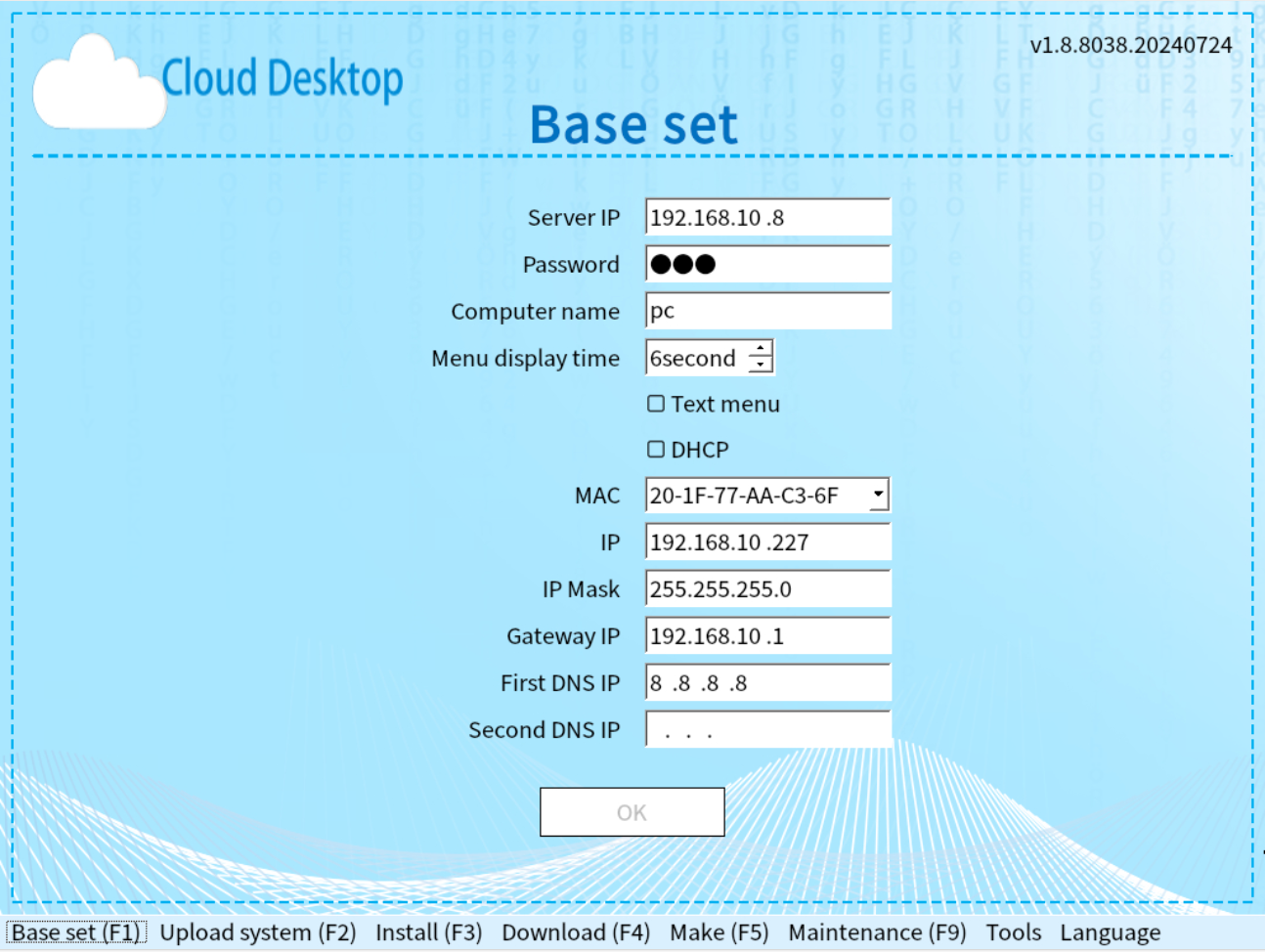
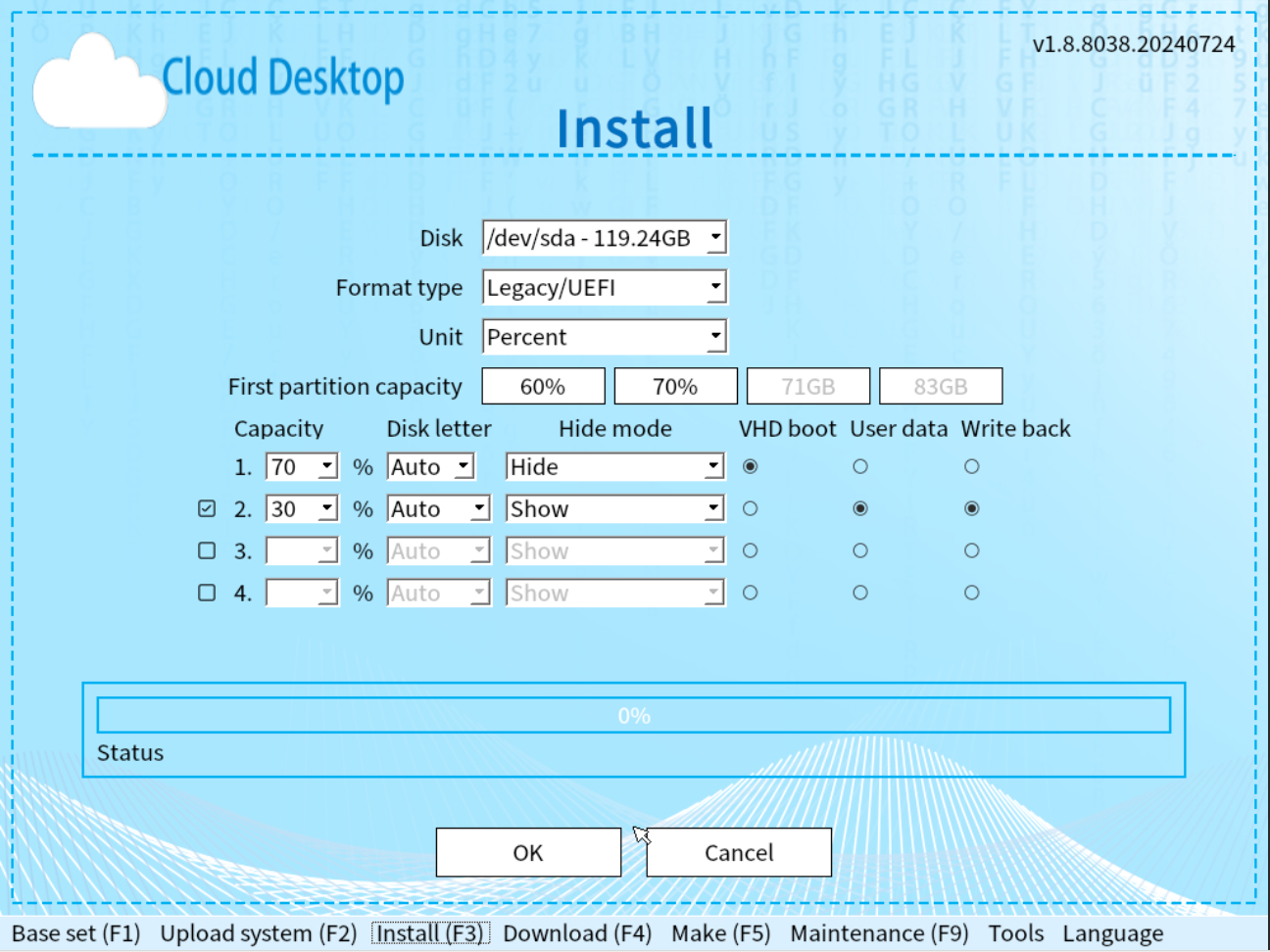
Boot
Boot from PXE Network Card
On the cloud desktop server, configure the computer that needs to access the Maintenance Tool to allow PXE boot (cloud boot) and select the maintenance mode. Then, restart the computer and boot from the PXE network card to enter the Maintenance Tool.
Boot from USB Drive
Insert the USB drive with the Maintenance Tool installed into the computer, restart the computer, and boot from the USB drive to enter the Maintenance Tool.
Boot from Hard Drive
Boot from the hard drive with the Maintenance Tool installed. In the boot menu, select the "tools" option or press the "H" hotkey to directly enter the Maintenance Tool. You can also boot into the operating system locally, then on the cloud desktop server, select the online computer, choose maintenance mode, and restart to automatically enter the Maintenance Tool.
Frontend Features Introduction
The frontend interface of the Maintenance Tool offers a variety of practical features, including installing and maintaining local VHD boot systems, uploading operating systems, copying and compressing VHD files, and setting drive letters. Below is a detailed introduction to these features.
Download Images and Generate Boot Menu
Within the Maintenance Tool, you can use the "Download" feature to download operating system image files from the server or other clients. After downloading the images, you can find them in the "Generate Boot" section. Select the corresponding image to generate the boot menu.
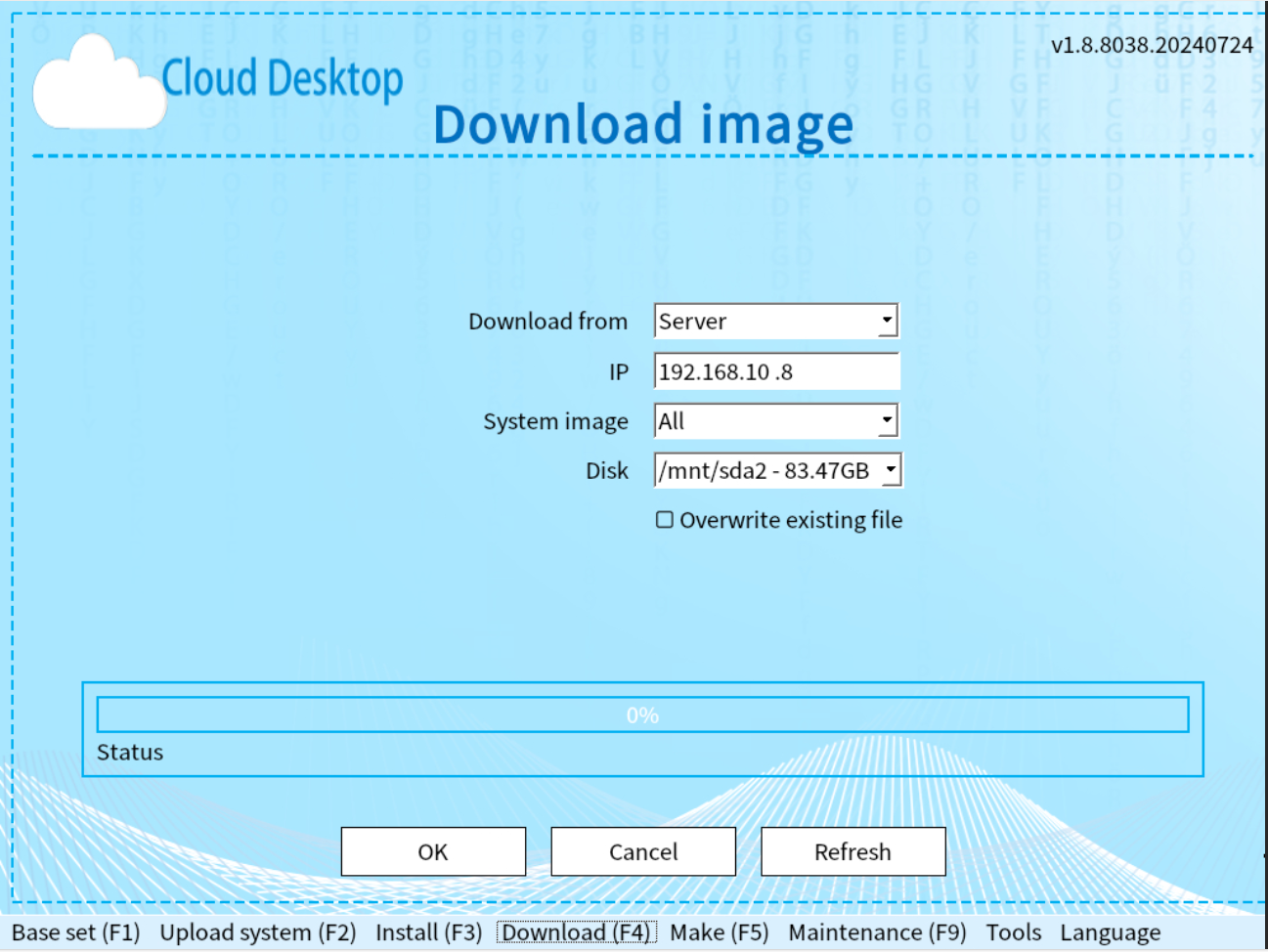
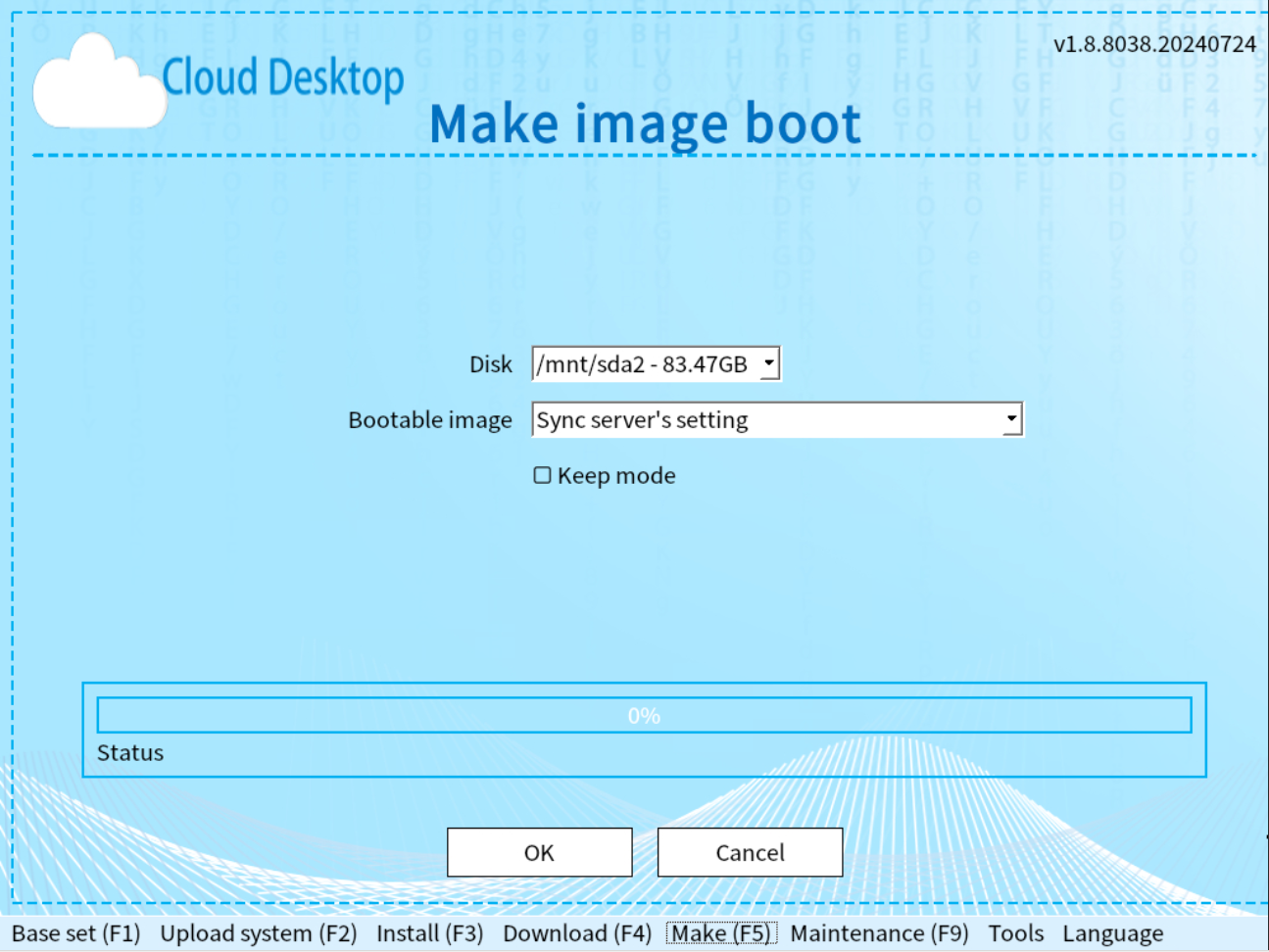
Copy and Compress Images
In the Maintenance Tool, you can use the "Copy" feature to copy system images from the USB drive to the local hard drive, thus avoiding slow download speeds. The "Compress" feature can reduce the size of the temporary file CHILD.VHD in retain mode, preventing the issue of insufficient space in the boot partition.
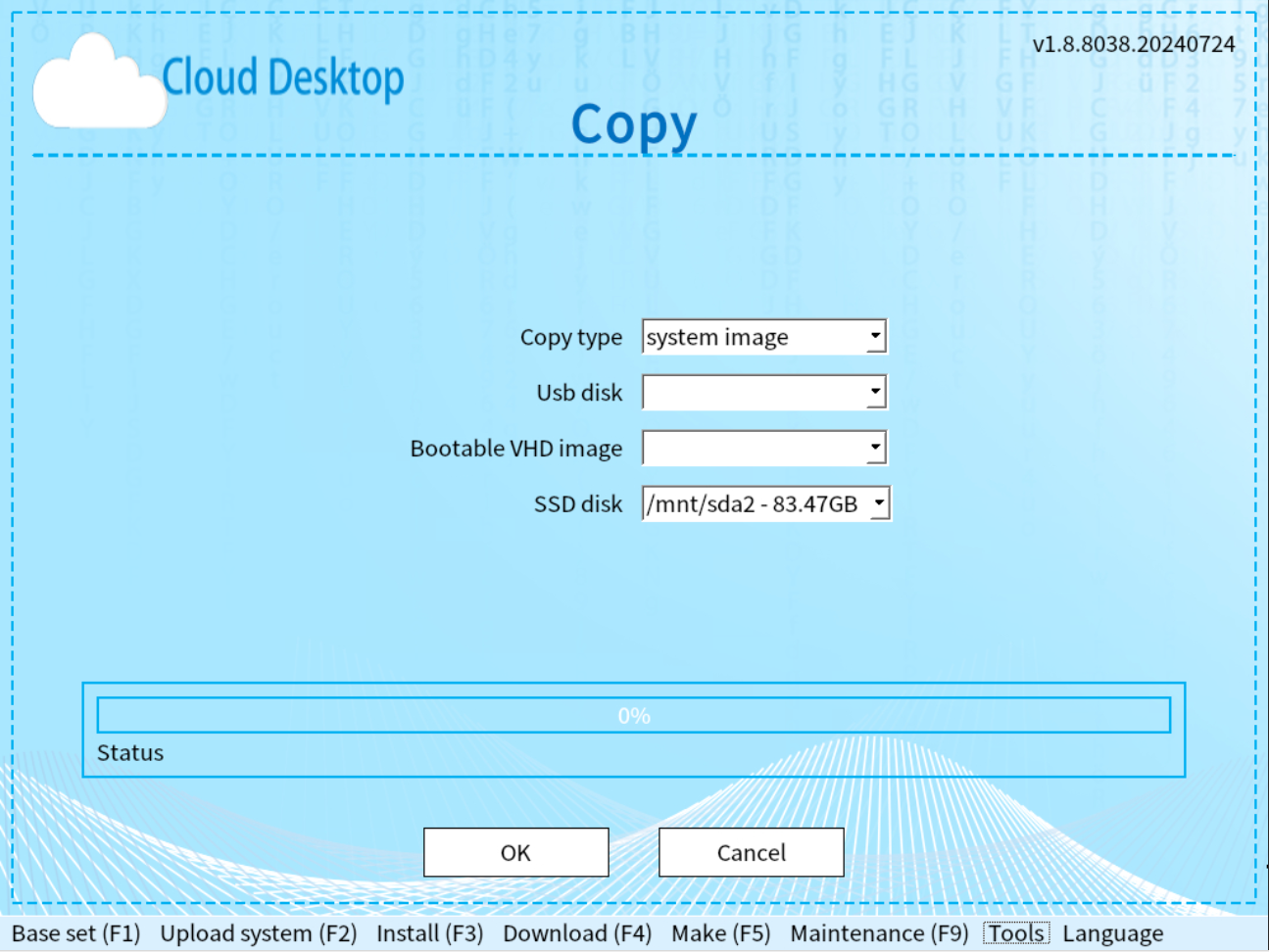
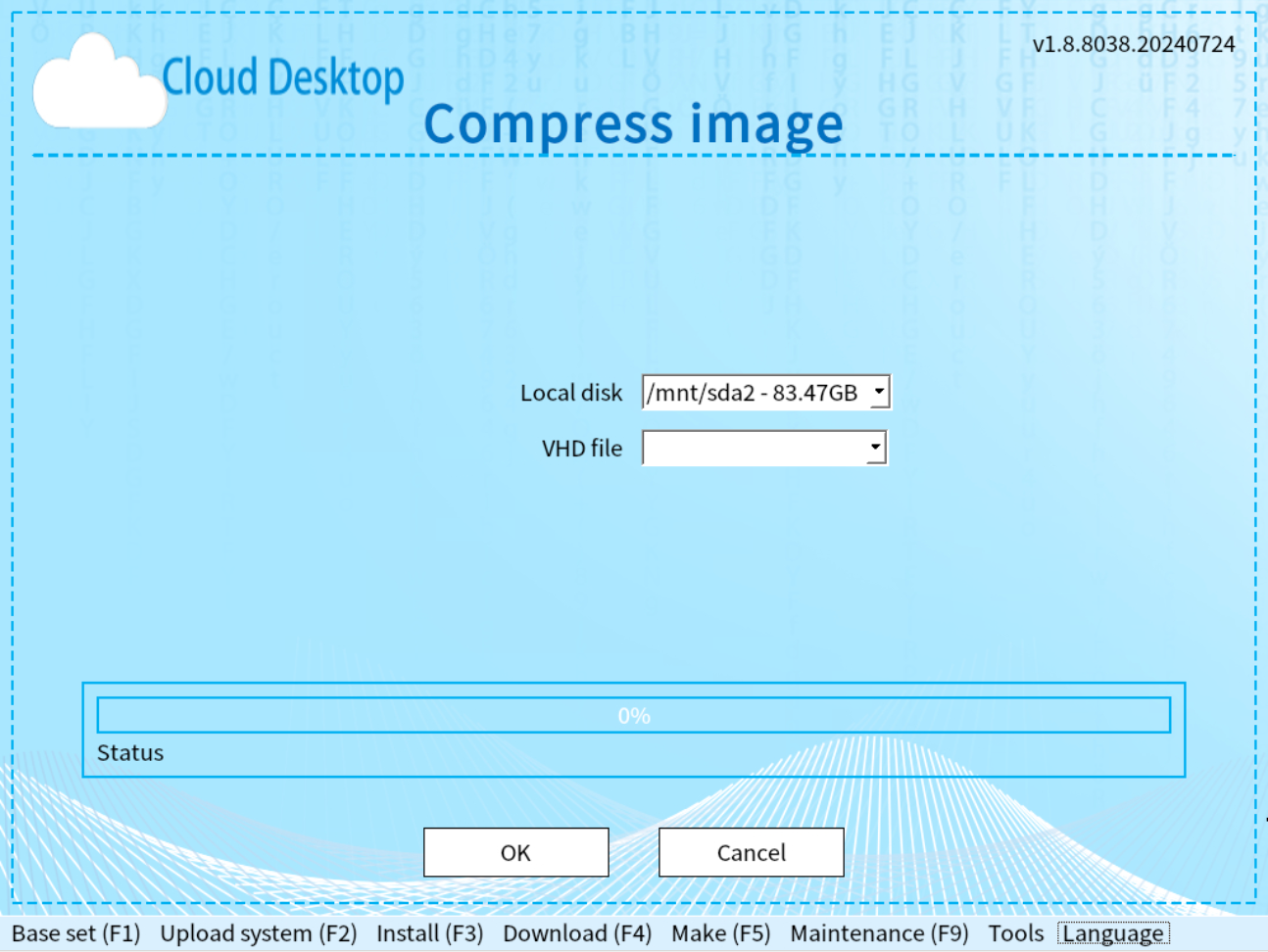
Set Client Drive Letters
In the Maintenance Tool, you can use the "Drive Letter" feature to set the drive letters for client disk partitions in the Windows system.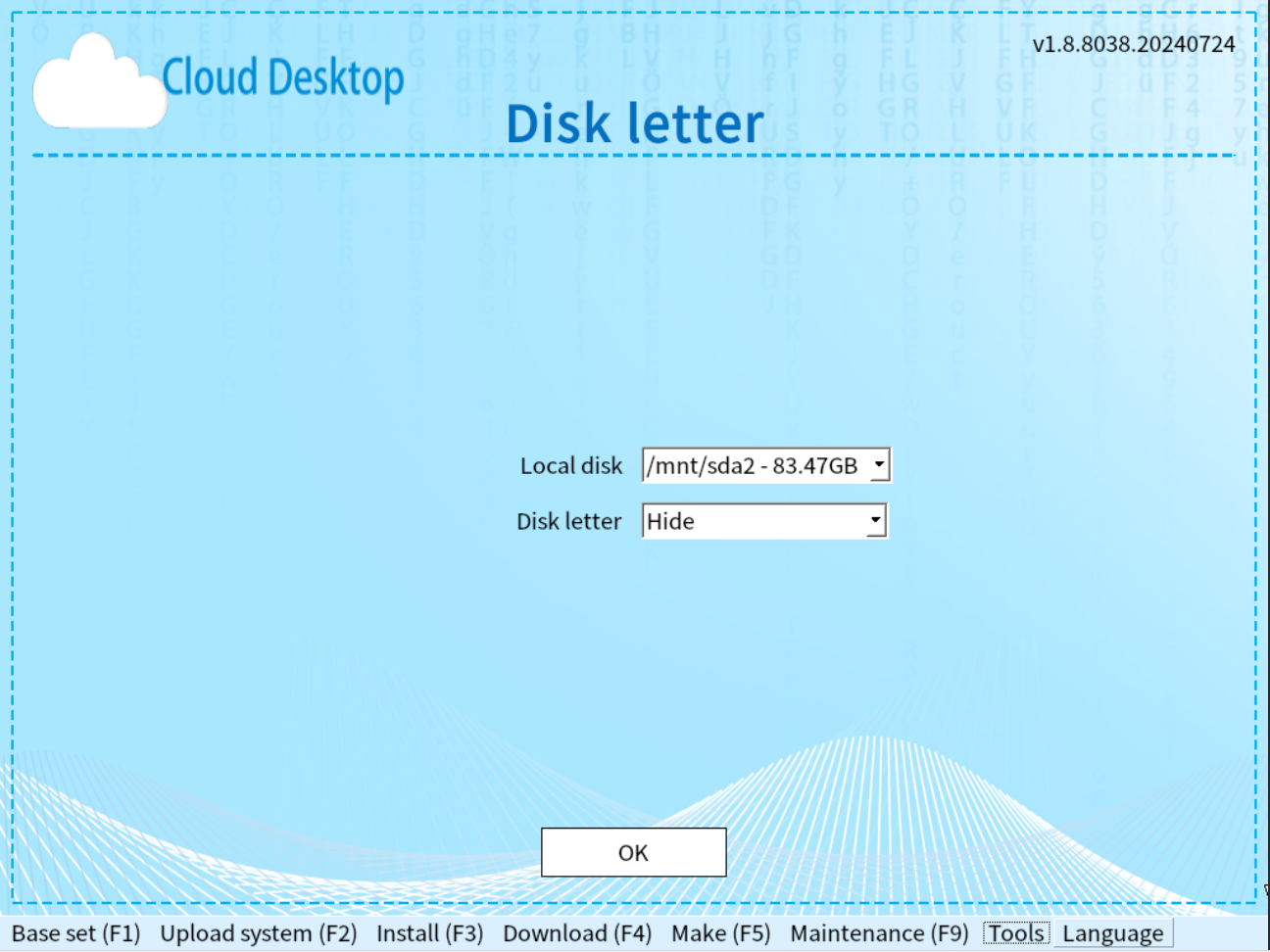
Backend Features Introduction
Once the Maintenance Tool is connected to the server, it enters maintenance mode. In maintenance mode, you can operate the backend features of the computer from the server. These features include installing and updating local VHD boot systems, upgrading the Maintenance Tool, updating the local boot menu, and enabling remote VNC functionality.