Frequently Asked Questions
Local VHD Offline Boot Issues
- After booting locally from VHD, I have already turned off the hibernation function, but the computer still goes black and cannot be awakened. How can I solve this problem?
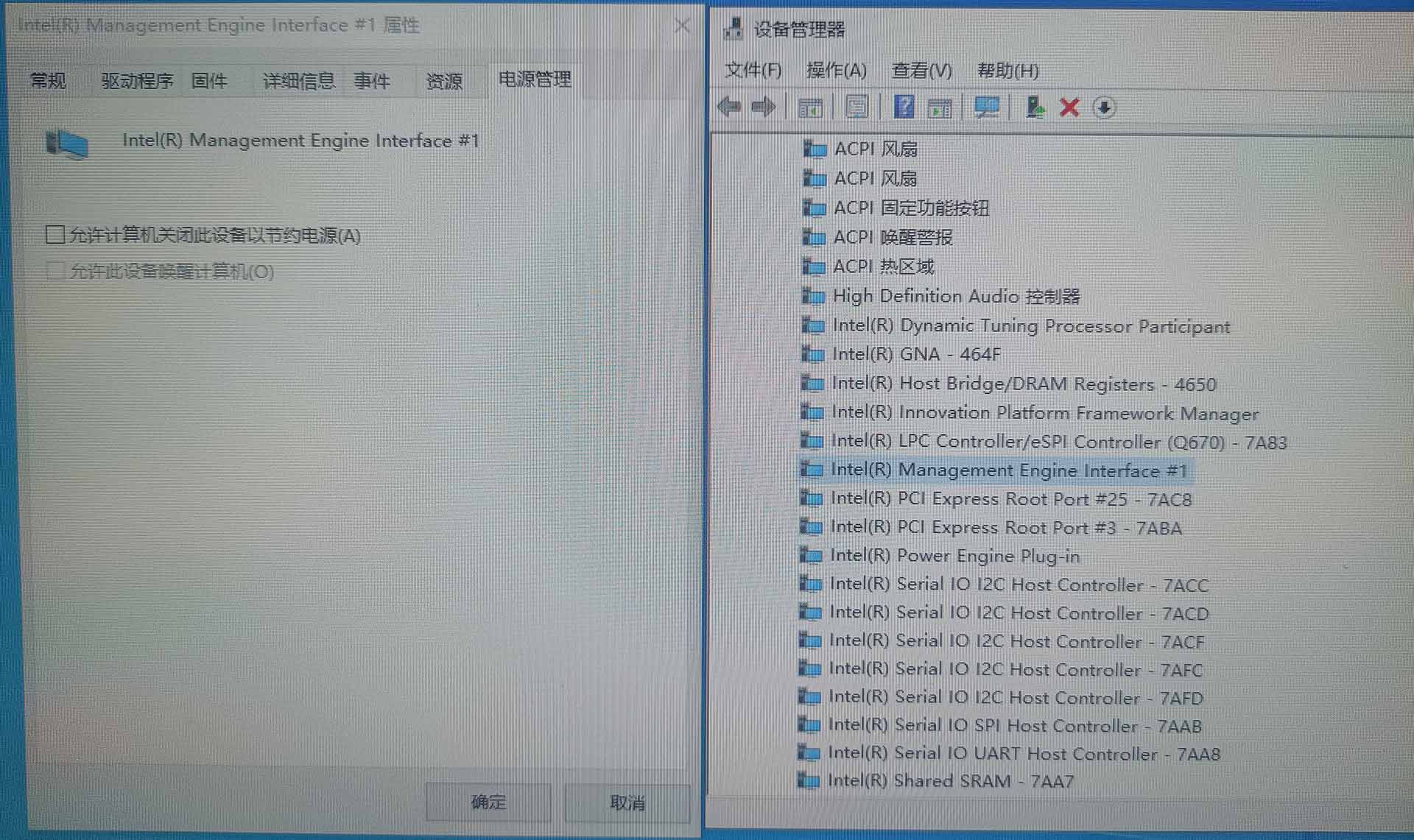
Please turn off the "Allow the computer to turn off this device to save power" option for "intel management engine interface".
PXE Network Boot Issues
Q: My network card ROM boots to ipxe's "Initialising devices" and stops. How can I solve this?
Please edit the user and set it directly to "Use compatible PXE boot". Note that this mode will start slower, but it does not affect the speed after entering the window system.Q: Why does the image I made blue screen after PXE network boot?
There are several situations that will cause this phenomenon
- Network card driver version error or not installed roll blue screen.
- The client has installed anti-virus software, such as nod32, etc.
- The client is not installed, please reinstall and upload again.
- After installing the ISD client, you need to restart the machine before uploading the image.
Q: How much virtual memory should be set for the client machine?
The client virtual memory is recommended to set the size to avoid insufficient virtual memory. The larger the client memory, the better. Example: minimum 4096 maximum 4096Q: What are the port requirements and network port security settings for PXE network boot?
First of all, cloud desktop will use the following ports: 67 (DHCP), 69 (TFTP), 3260 (iSCSI), 3265 (management port). If you have a firewall or anti-virus software installed on your server, you need to make sure these ports are open.Q: Why does data go wrong after saving the image?
Saving the image requires such operations:
- First right-click on the client you want to operate in the user list on the server side, click the "Super User" command, and then turn on the corresponding client
- After installing the software or updating the game, turn off the client, and then click the "Super User" command on the server again. The system will automatically prompt to save the write-back data.
Q: How to upgrade from an old version?
Please go to the official website to download the new version, you must stop the service before installation.Q: What is the working mode of ssd cache?
After ssd is full, the data read later continues to cache, but ssd file size does not change, only the content is still changing.Q: Can I use my own cache with supercache?
You can't use cloud desktop cache icachex with supercache together, they can be used separately.Q: How to reduce boot read traffic more effectively?
You can consider from several aspects
- System difference, different OS versions will have a lot of difference in read traffic.
- System optimization, system optimization is necessary to a certain extent. Example: Turn off system pre-read, etc.
Q: I changed servers how do I keep my original settings?
Back up the set file from the original server, note that if some disk paths are different between the two servers, you need to reset them.Q: I uploaded an image file and encountered network transmission failure. How can I solve it? There are several situations that will cause this phenomenon
- The server disk space where the image file is stored is insufficient.
- Network problem, network disconnection, network card does not support sending large packets.
- Q: Why do some machines with the same configuration and same image package fail to enter the system after Windows scrolling?
There are generally two reasons for this phenomenon:
- There is an IP conflict with DHCP assigned IP in LAN.
- The write-back disk is full.
- Q: Client boot dhcp after appearing PRESS A KEY TO REBOOT ?
- No image file specified for booting or image package damaged.
- Unable to load the set boot ip after booting.
- Other DHCP interference, such as routers and switches.
- The motherboard's bios has a problem and needs to be upgraded.