Screen Resolution Settings Instructions
Screen Example
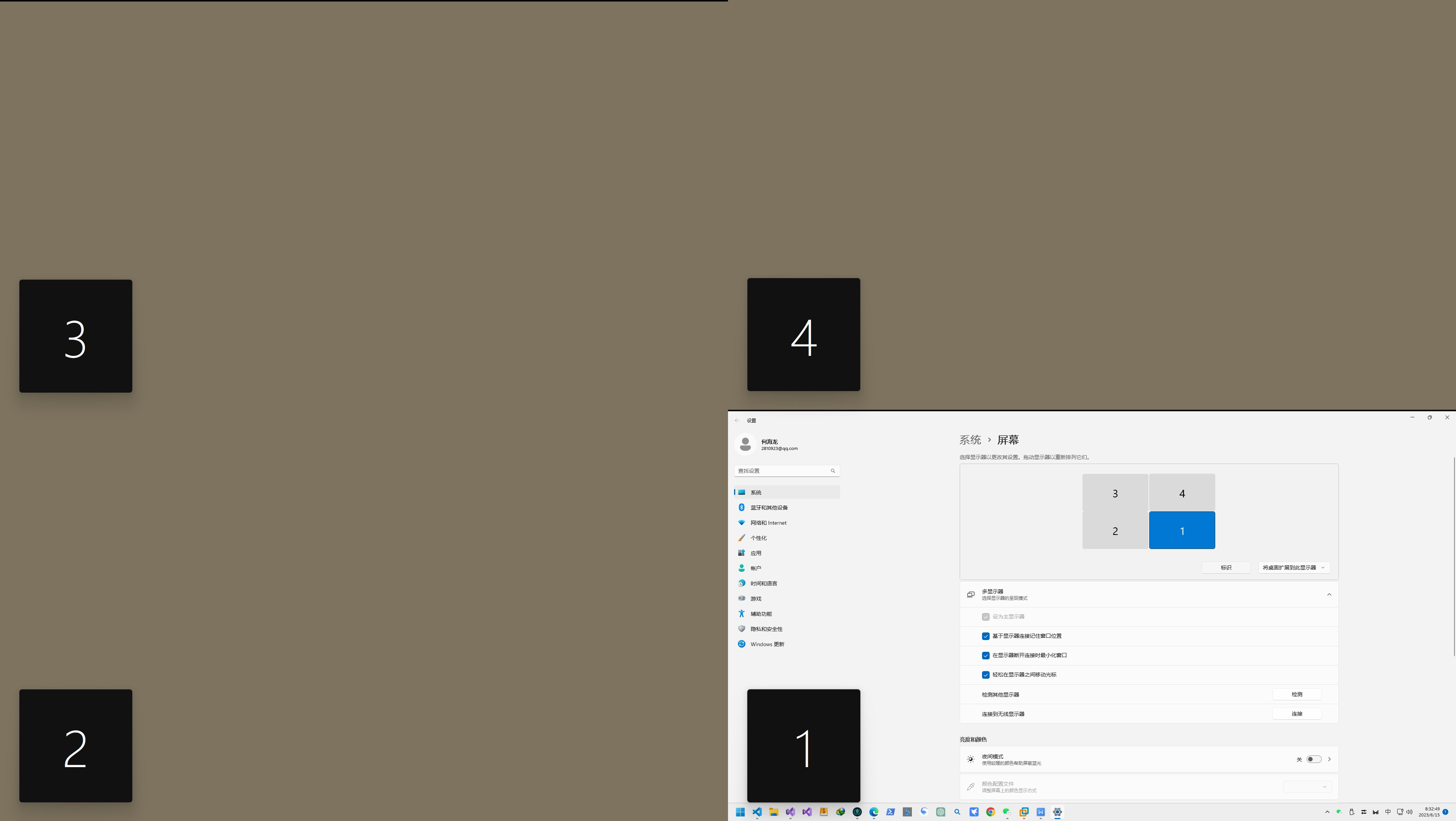
Settings Instructions
You can use the right-click pop-up menu in the icon at the bottom right corner of the client screen to directly save this complex setting to the server, and you will get the following setting. If you don't have this condition, you can also manually enter it on the server side.
1:1:1920*1080*32*59*0*0*0*100;2:2:1920*1080*32*60*-1920*0*0*100;3:2:1920*1080*32*60*0*-1084*0*100;4:2:1920*1080*32*60*-1920*-1080*0*100;
The following explains the meaning of this setting value
; Symbol separates the settings of four monitors
1:1:1920*1080*32*59*0*0*0*100;
2:2:1920*1080*32*60*-1920*0*0*100;
3:2:1920*1080*32*60*0*-1084*0*100;
4:2:1920*1080*32*60*-1920*-1080*0*100;
Each line has the same meaning, so we only explain the first line
1:1:1920*1080*32*59*0*0*0*100;
1 - Monitor serial number
1 - Monitor mode: DISPLAYMODE_NONE - 0 : None, DISPLAYMODE_PRIMARY - 1 : Primary monitor mode, DISPLAYMODE_EXT - 2 : Extended mode secondary monitor mode, DISPLAYMODE_COPY - 3 : Copy mode secondary monitor mode, DISPLAYMODE_DISABLE - 4 : Secondary monitor mode with only one monitor mode (disabled), DISPLAYMODE_NOMONITOR - 5 : No monitor plugged in mode.
1920*1080*32*59*0*0*0*100 represents the specific settings of this monitor screen: Resolution width*Resolution height*Color depth*Refresh rate*Monitor upper left corner X coordinate*Monitor upper left corner Y coordinate*Rotation direction*Current zoom ratio