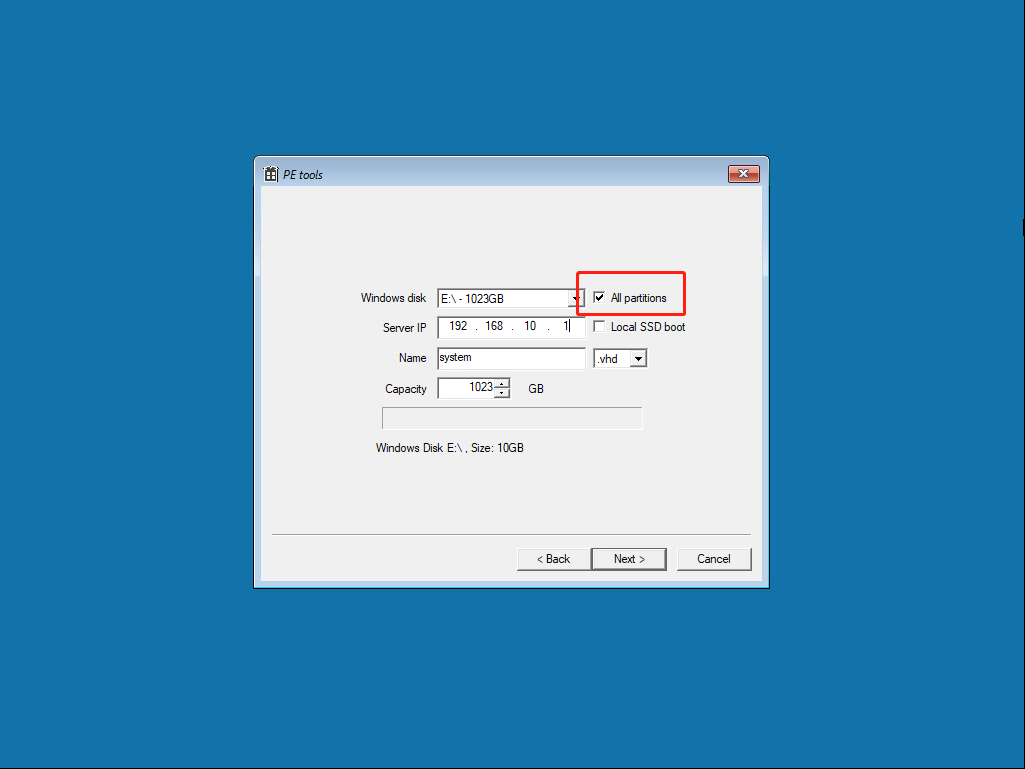How to make a Bios and UEFI dual boot system image
October 6, 2023Less than 1 minuteReferenceHow to make a Bios and UEFI dual boot system image
How to make
- Boot the computer using the traditional bios old-fashioned mode, and install the windows10 operating system
The partition type must be MBR, and the partition layout must have a FAT32 partition

- Format the first partition after installing the system as FAT32
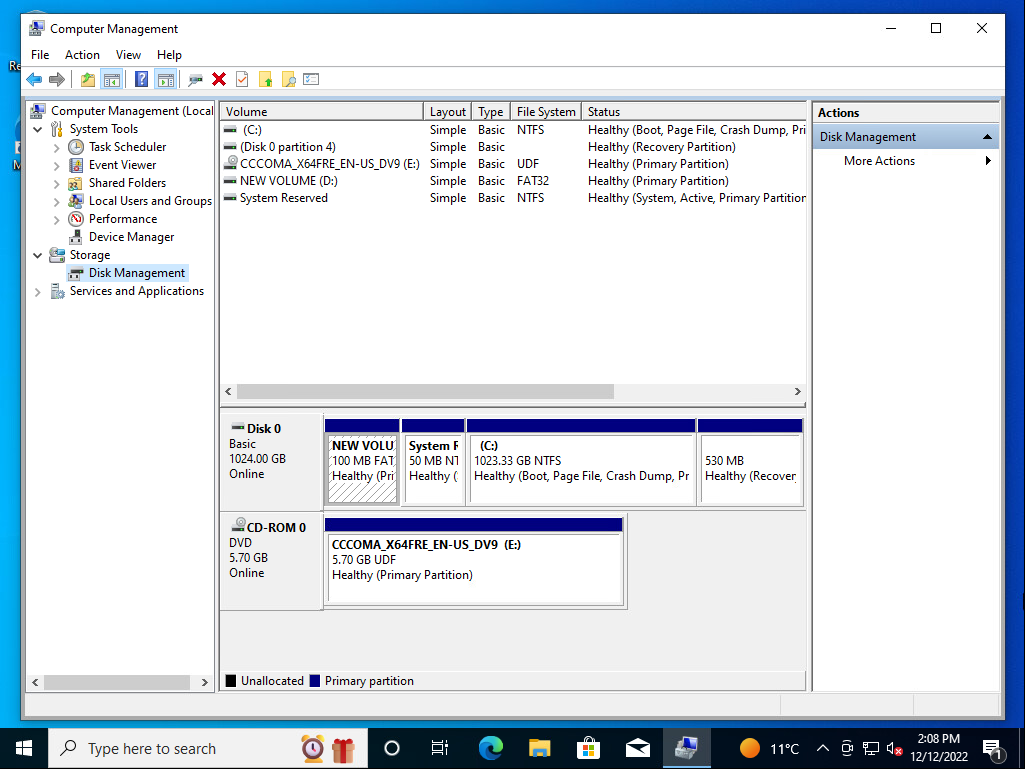
- Boot the system using the Cloud Desktop VHD Offline Boot Client Initialization Tool, and execute the command
bcdboot E:\windows /s D: /f UEFI
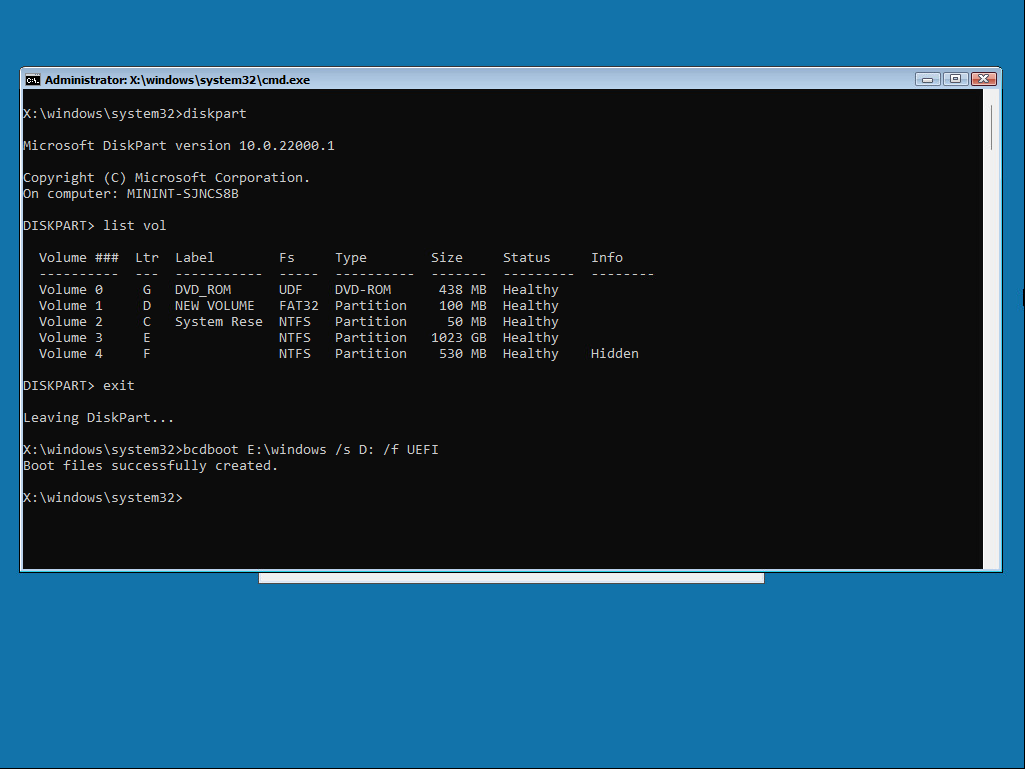
Here is a detailed reference for the command http://woshub.com/how-to-repair-deleted-efi-partition-in-windows-7/
Boot the computer using uefi mode to test.
After passing the test, install the diskless client and upload. Please note that you must upload all partitions