Main interface
Overall Display
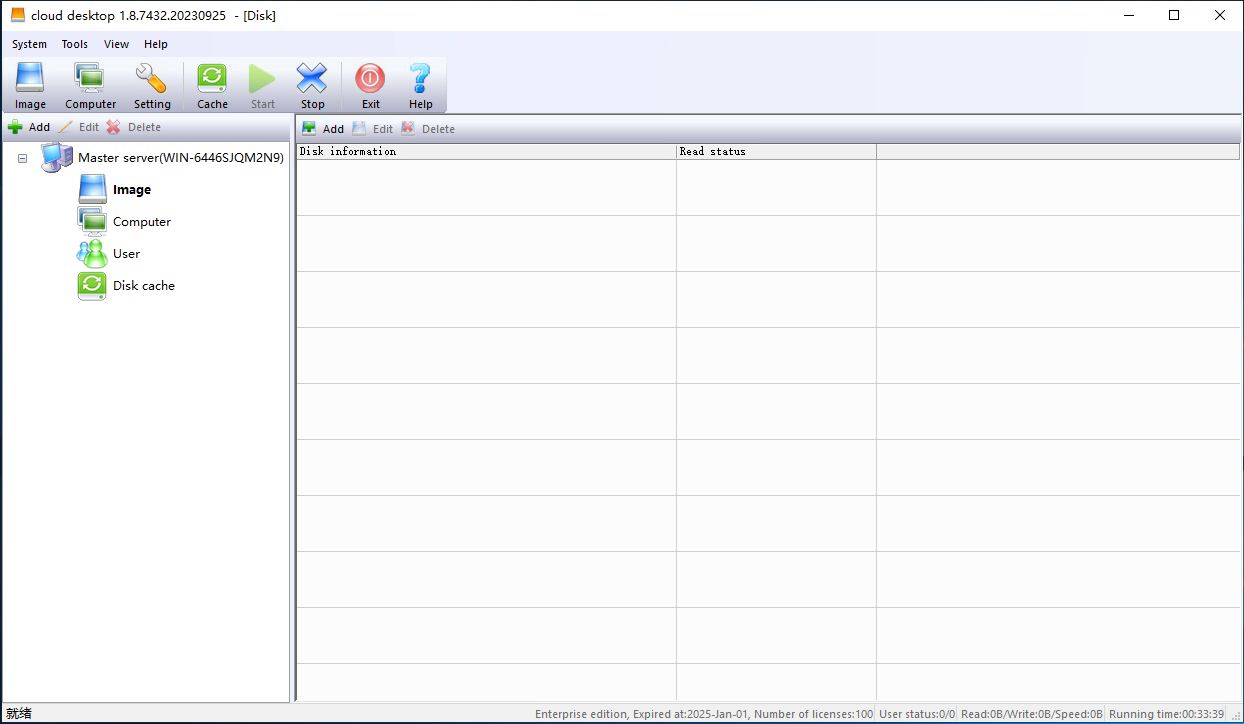
Menu
System
"System" -> "Disk Cache": Start the server's disk cache.
"System" -> "Start iSCSI": Start DHCP, TFTP, iSCSI virtual disk, and cloud desktop services.
"System" -> "Stop iSCSI": Stop all cloud desktop services, but not the background processes. If you need to install a new version of the server, please overwrite the installation.
"System" -> "Add Auxiliary Server": Add an auxiliary server for multi-server management.
"System" -> "Edit Auxiliary Server": Edit an auxiliary server for multi-server management.
"System" -> "Delete Auxiliary Server": Delete an auxiliary server for multi-server management.
"System" -> "Sync": Sync settings and system images between multiple servers.
"System" -> "Lock": Lock the cloud desktop main interface.
"System" -> "Exit": Close the cloud desktop main interface, but the cloud desktop background service is still running.
Tools
"Tools" -> "Add Disk": Add an iSCSI disk and system image.
"Tools" -> "Edit Disk": Edit the properties of an iSCSI disk and system image.
"Tools" -> "Delete Disk": Delete an iSCSI disk and system image.
"Tools" -> "Add Computer": Manually add a client computer.
"Tools" -> "Edit Computer": View or edit the properties of one or more client computer.
"Tools" -> "Delete Computer": Manually delete the selected one or more client computer.
"Tools" -> "Super User": Switch the status of the client computer, which can be used to save user write-back data.
"Tools" -> "Add Category": Add a category for a computer or a user.
"Tools" -> "Edit Category": Edit a category for a computer or a user.
"Tools" -> "Delete Category": Delete a category for a computer or a user.
"Tools" -> "Settings": Open the server configuration interface.
Toolbar

Click on "Disk" to switch to disk view.
Click on "Computer" to switch to computer view.
Click on "Settings" to configure the server.
Click on "Cache" to start the disk cache management interface.
Click on "Start" start iSCSI service, after the service starts, this button is grayed out.
Click on "Stop" stop iSCSI service, after the service stops, this button is grayed out.
Click on "Exit" close the cloud desktop main interface, but the cloud desktop background service is still running.
Click on "Help" open help.
Computer List
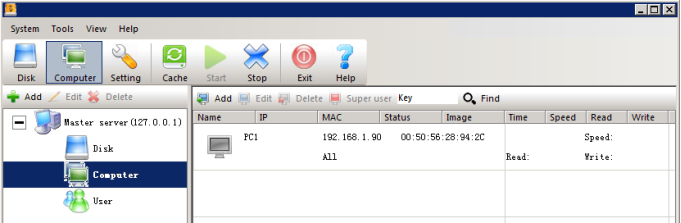
Computer information: Includes the client machine's name, IP address and MAC, whether to retain write-back data, whether to allow uploading images, and the image and disk combination used.
Read-write status: Includes the client machine's online time, current read-write speed, total read amount and write amount.
Image List
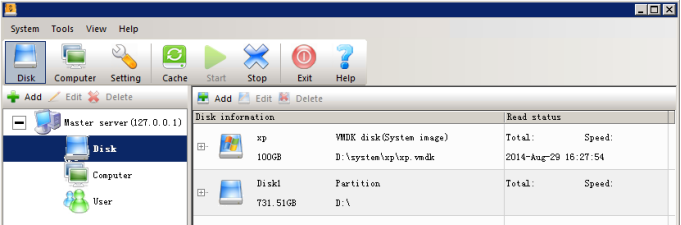
Disk information: Includes disk name, disk type, disk size, disk path.
Read status: Includes total read amount, read speed.
User List
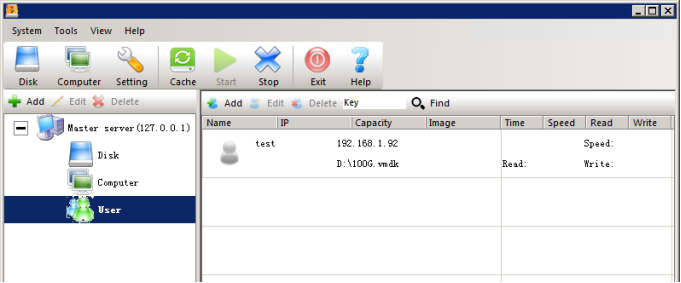
User information: Includes login name, personal disk image file, capacity, last login IP
Read-write status: Includes user's online time, current read-write speed, total read amount and write amount
Disk Cache List
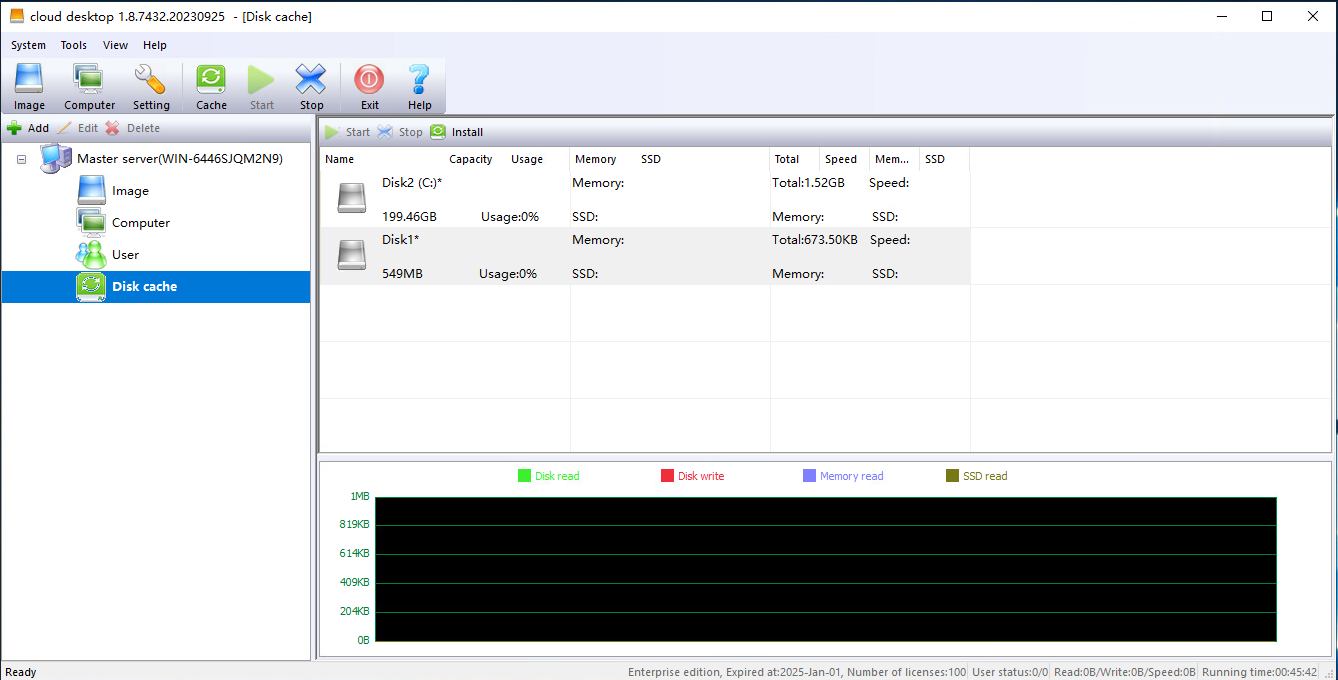
Status Bar

The information bar in the lower right corner shows the number of online users and total users, server read-write total amount and total speed, server online time