Batch add computers
September 28, 2023Less than 1 minuteDesktop UIBatch add computers
Command
There are many ways to batch add client machines, please operate in the user menu that pops up by right-clicking in the client machine view
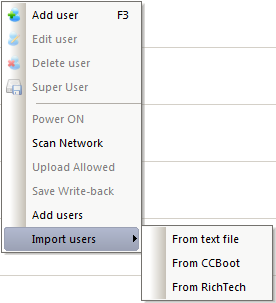
Method one: Turn on all the client machines first, and then use the scan network function to add client machines
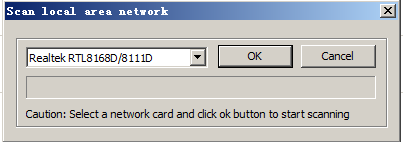
Method two: Use the batch add command to batch add users according to certain rules
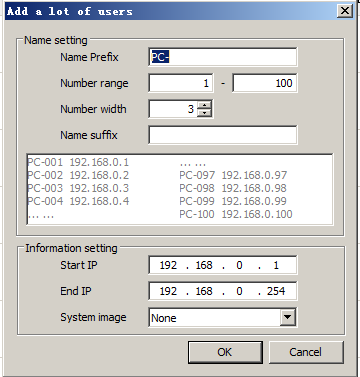
- Specify the name rule of the client machine: set the prefix, middle number and suffix of the machine name
- Specify the start and end IP of the client machine, and you can generate client machines according to the rules. The disadvantage is that MAC cannot be generated
Method three: Use plain text file to import client machines, assuming there is a plain text file with the following format
Use the import from text file command, you can get the following dialog box
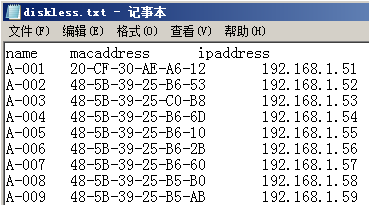 Batch add from text file | 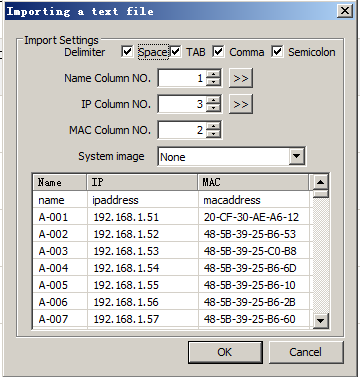 Preview |
|---|
When your text file format is different, you can specify other separators and column numbers for each data. If the file does not contain computer name and IP information, you can click the button on the right of the column number to specify the auto-generation rule. Click OK to complete the import
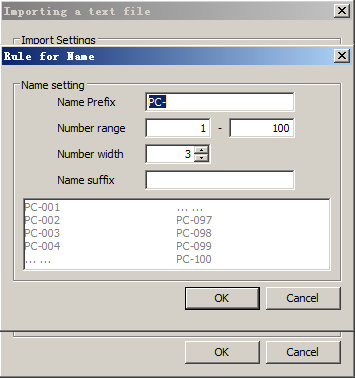 Adjust rules | 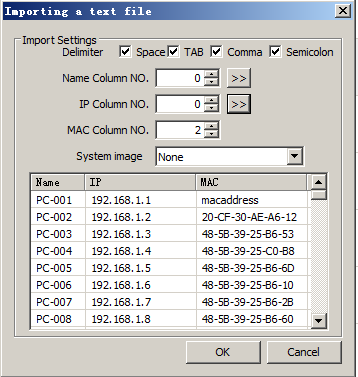 Adjust columns |
|---|