Computer Management
Computer List
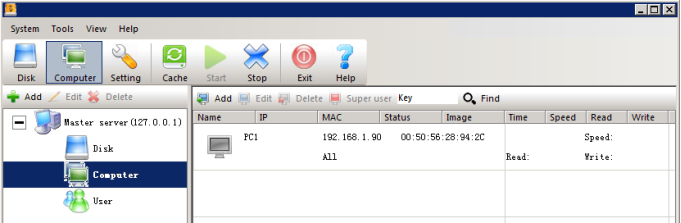
Edit Computer
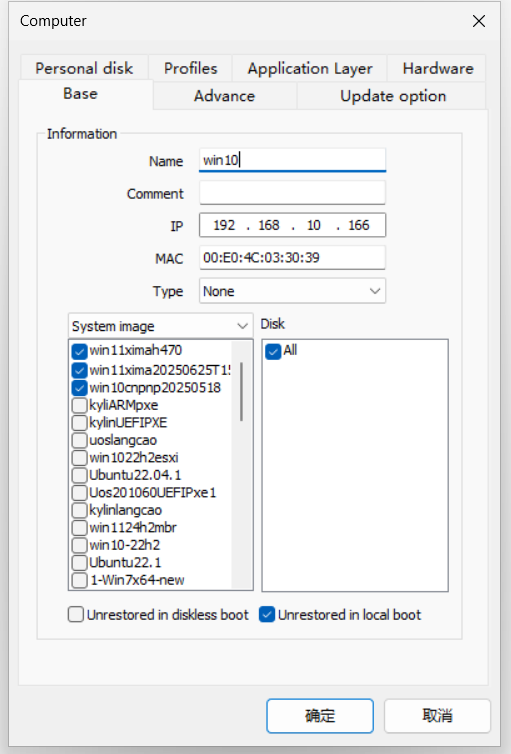
In the computer list, click "Add" or "Edit" to edit computer properties
- Name: The custom computer name of the client.The naming rules for Windows computer names are: Length must not exceed 15 characters (recommended to be within 7 Chinese characters), only letters, numbers, and hyphens (-) are allowed, and spaces or special symbols (e.g., !@#$%^&*()) are prohibited. The name must also be unique within the network.
- Comment: Description of the computer.
- IP: The IP address of the computer.
- Physical address: The MAC address of the computer's network card.
- Type: The type of the client, classified for easy management and batch setting.
- System image: Set the boot image for the current client. When multiple system images are selected, a system boot selection menu will be displayed.
- Hidden system image: When this option is selected, the system image will be hidden from the boot menu.
Non-restore image: When this option is selected, the system image will not be restored when the client restarts. The personal data of the operating system is retained. - Disk: You can selectively mount the required server disk partitions. When all are selected, all added disks are automatically mounted
- Unrestored in diskless boot: When this option is selected, the system image will not be restored when the client restarts. The personal data of the operating system is retained. (under pxe network boot mode)
- Unrestored in local boot: When this option is selected, the system image will not be restored when the client restarts. The personal data of the operating system is retained. (under local boot mode)
Advanced Settings
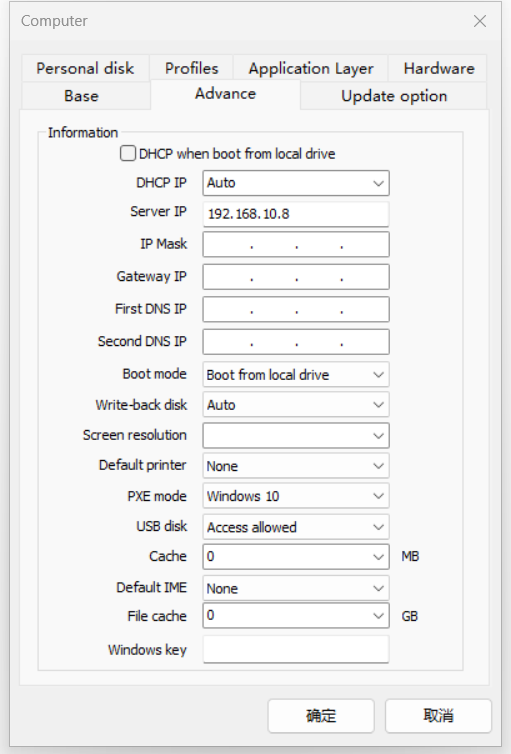
- DHCP when boot from local drive: Set whether the network card of the client uses automatic or manual IP configuration when booting locally. (Supports third-party DHCP servers)
- DHCP Server: Select the server IP that responds to the DHCP request of this client. Default 0.0.0.0 for automatic selection.
- Server IP: Set the server IP address the client connects to. If left blank, the client will attempt to connect to the DHCP server IP.
- Subnet Mask, Gateway, Preferred DNS, Alternate DNS: Network settings of the client. If not set, the global settings in "Tools" -> "Settings" will be used.
- Boot Mode: Allow network boot, prohibit network boot, must log in before booting, boot from local disk, boot menu, log in after local boot.
- Write-back Disk: When the client boots via PXE network, the write-back data is saved to the specified disk partition on the server.
- Screen Resolution: The custom screen resolution that is automatically set after the client starts.
- Default Printer: You can set which printer is default.
- PXE Boot Mode: When booting via PXE network card, different modes can be used to meet the requirements of different network cards and BIOS.
- USB Drive: You can prohibit reading and writing USB drives.
- Cache: Set the write-back cache size for all disks of the client. The disk cache component must be installed on the client first.
- Default IME: You can set which input method is default.
- File Cache: Used when the client installs a local SSD as a secondary cache.
- Windows Key: You can set a genuine Windows key for the client, which will be automatically installed when the client starts.
Update Options
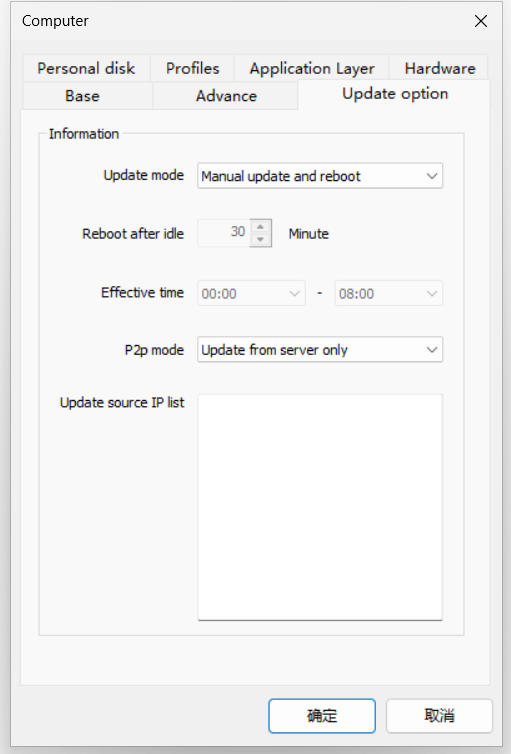
💡 For detailed local VHD image update operations, please refer to the Local VHD Image Update Guide.
- Update Mode: Manual update, manual update and install, manual update and restart, manual update and delayed restart, automatic update, automatic update and install, automatic update and restart, automatic update and delayed restart.
- Idle Time Before Restart: Set the idle time the client waits before restarting, in minutes.
- Effective Period: Set the time period during which the client is allowed to update. Updates are not allowed outside this time period.
- P2P Mode: Update only from server, update only from other sources, automatically update from server and sources, automatically update from all clients, automatically update from server and all clients.
- Update Source IP List: Set the IP addresses of other update sources when the client updates, with each IP address on a separate line.
Personal Disk
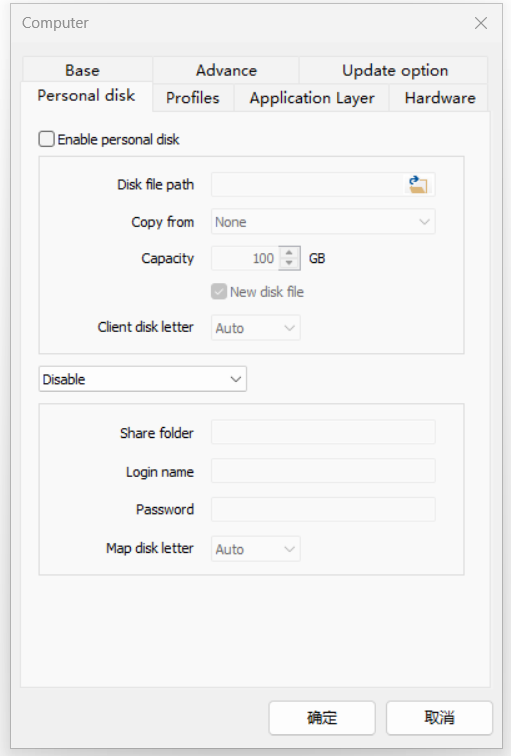
💡 For detailed usage and management of personal disks, please refer to the Personal Disk Usage and Management Guide.
- Enable Personal Disk: Allow the client to use the personal disk feature. The personal disk feature allows the client to create a virtual disk file on a specified server disk, where the client's personal data is stored. This virtual disk file retains data even after a restart.
- Disk File Path: Set the storage path of the personal disk file on the server, which must be a server disk partition.
- Copy: Create a personal disk file from a prepared personal disk template file.
- Capacity: Set the size of the personal disk file.
- New disk file: Create a new personal disk file for the client.
- Client Drive Letter: Set the drive letter of the personal disk file on the client.
- Other types of personal disk settings: Disable, allow mapping of shared directories, allow cloud desktop cloud disk services
- Share folder name: Set the name of the shared folder on the server for personal disk mapping.
- Login user: Set the username for accessing the shared folder.
- Password: Set the password for accessing the shared folder.
- Mapped drive letter: Set the drive letter for the mapped shared folder on the client.
Personal Profile
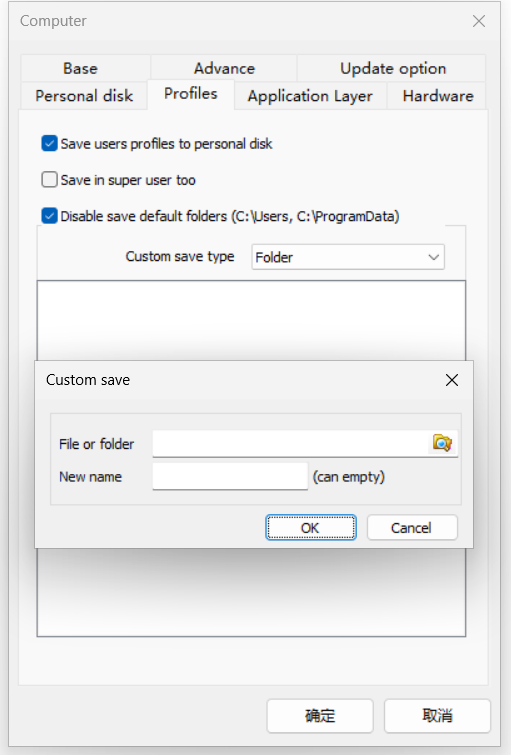
💡 The configured personal profiles can work in restore mode. When the client restarts, the personal profiles will not be lost.
- Save user profiles to personal disk: Allows saving user profiles to a local or personal disk.
- Also save under superuser: Allows saving user profiles even when running as a superuser.
- Prohibit saving to default directories (C:\Users, C:\ProgramData): Prevents saving user profiles in default directories.
- Custom save type: Folder, File
- User profile list: Set files and folders to be saved via add, edit, and delete context menu options.
Application Layering/Super Reserve Mode
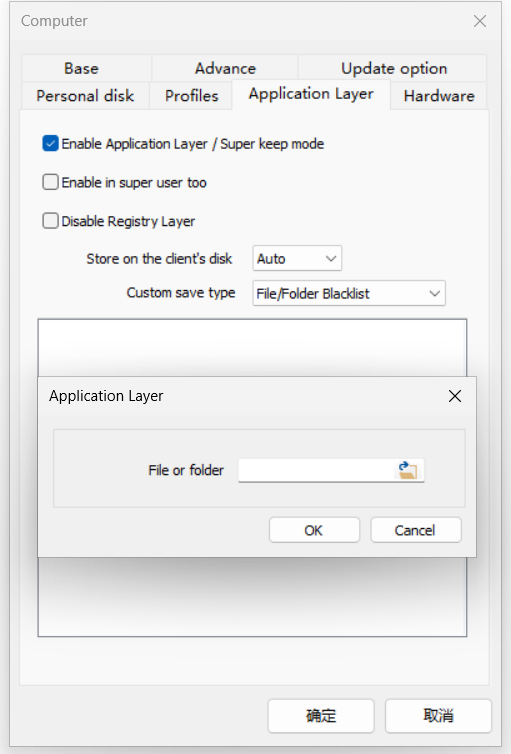
Application layering/super retention mode: During local VHD boot, supports automatic monitoring of system disk changes, automatically transferring newly added file data and registry entries to the personal configuration partition on the local disk, and preserving users' personal files and registry configurations during image update processes.
- Enable Application Layering/Super Reserve Mode: Allows the client to use the application layering/super reserve mode feature. This feature automatically monitors changes to the client's system disk (C drive) and saves the changed files and registry to a local disk or personal disk, ensuring they are not lost after a restart.
- Enable under Superuser: Allows the application layering/super reserve mode feature to be enabled even under superuser mode.
- Disable Registry Layering: Disables the registry layering feature, enabling only file layering.
- Storage Drive Letter on Client: Sets the drive letter on the client where the files and registry changes are saved by the application layering/super reserve mode feature.
- Custom Save Type: File/Folder Blacklist, File/Folder Whitelist, Registry Blacklist, Registry Whitelist. Blacklist has a higher priority than whitelist.
- Application Layering/Super Reserve Mode List: Configure files and folders to be saved using the add, edit, and delete context menu options.
💡 Tip: The following content provides information on the limitations of application layering. Please avoid related scenarios.
Tips
Limitation Information
The application layering module is implemented as a low-level driver residing in the Windows system. To ensure that files or registry information in each layer are visible to the operating system, the driver must ensure that the applications in each layer start after the application layering driver has started. Otherwise, the operating system will not find the files in these layers, causing related applications to fail to start. Based on this reason, application layering has certain limitations and does not support or conditionally supports some application scenarios. Specific limitations include the following:
1. Non-USB Device Drivers
Since the application layering driver belongs to the file system filter driver category, its initialization sequence during the operating system startup occurs after system hardware device initialization. Therefore, non-USB device drivers (e.g., virtual disk or virtual graphics card drivers) installed by users on their desktops will not function after a restart because the application layering driver has not started when the device driver initializes, making it unable to locate the driver-related files or registry information in the application layering disk.
2. Antivirus Software
Antivirus software typically involves many low-level drivers, some of which start earlier than the application layering file system filter driver. Upon system restart, the antivirus software cannot read the program-related files in the application layering disk, resulting in errors or non-functional antivirus software.
3. Services with boot Startup Type
Windows services have the following startup types: boot, system, auto, demand, disabled. These are initialized in sequence from boot to disabled. Since the application layering driver’s service startup type is system, which is later than boot, application layering does not support services with the boot startup type. Programs using boot type services are typically non-USB device drivers or antivirus software.
4. System Security Patches
When upgrading Windows system security patches involving kernel updates, the kernel files are written to the personalized disk of the application layering. For such kernel patches, the application layering driver has not started during system boot, causing the upgrade program to fail to locate the boot files in the application layering disk after a restart, resulting in an invalid or failed upgrade.
Workarounds
For the above scenarios, the workaround is: Such applications or Windows patch upgrades should not be performed by users on their desktops. Instead, administrators can pre-install them while editing the image and then distribute it to users.
Supported System Versions
The application layering driver is developed based on the minifilter framework. Since versions prior to Windows 7 SP1 do not support some features of the minifilter framework, application layering technology is only supported on Windows 7 SP1 and later versions, including Windows 10.